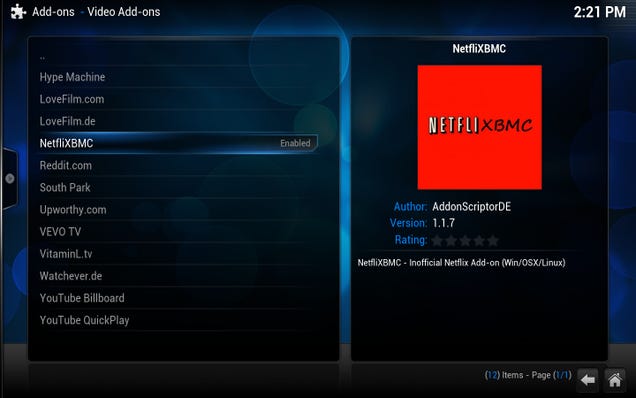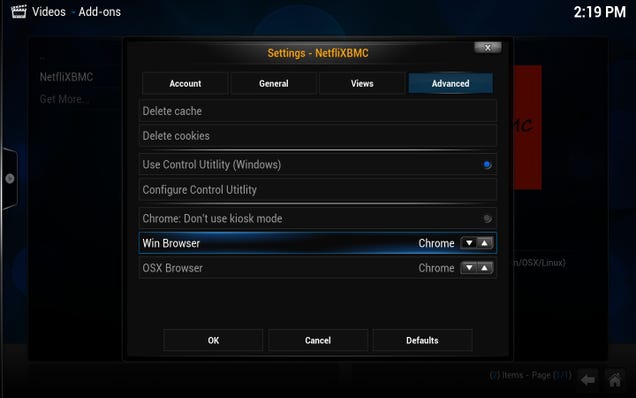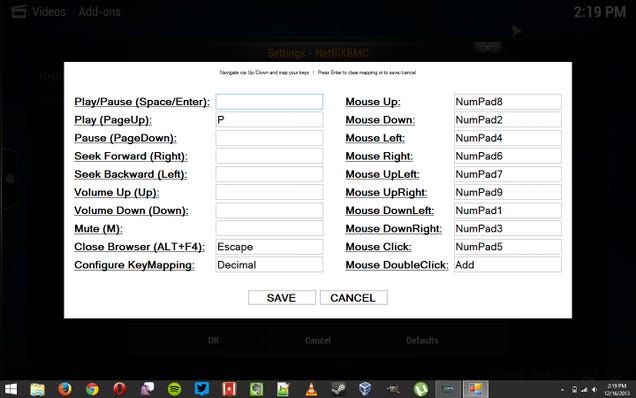As many of you know, the pathway to the new name is only partially complete. Beyond the various legal steps still needed to be taken, we need to finally take a step forward in the design of the new logo. The logo that’s been posted on the alpha release threads has been an acceptable place holder, but now is the time to get serious about selecting something more lasting.
We need to choose the logo.
We’ve received numerous designs of all varieties in our logo suggestion thread. So many, in fact, that there are actually more submitted logos than currently active team members. Having an internal vote on which logos we like most is virtually impossible.
So instead, we’d like to continue pulling in help from the community. To start, we narrowed down some of the selections just a bit, so that logos that appeared to repeat themselves were eliminated. This still left 58 logos to consider. We then created a poll that allows anyone, users, developers, various grandmas and others to view the many different versions of the Kodi logo and actually vote for their favorite.
The Rules of the Kodi Logo Vote
First, please only vote once.
Second, this is ranked voting. That means you can say which logo is your favorite, which is your second favorite, and so on down the line. Often, those later votes can really matter in ranked voting. If you like, you can just rank a single logo as first and leave all the rest ranked 58th. Or you can rank a top 10 and ignore the rest. Or you can rank all 58 logos. The decision is entirely yours. You can even rank all of your top ten as 1 and the next ten as 2 and so on.
Third, many logos have added colors, backgrounds, or even additional words like “entertainment center.” When you are deciding, please mostly vote on the design of the wordmark Kodi and any attached icon design.
Fourth, the Foundation is obliged to make the final decision, but we will almost certainly pick from the top three or four, and unless there are serious legal or other objections, we will do our best to stick with the logo that the community prefers the most. Either way, the top few logos will all be sent to doghousemedia, where we will work with their design team to finalize the best logo we possibly can.
Fifth, and finally, before you begin voting, please look through all 58 logos. Our voting software randomizes the list for every new user so we can avoid people just voting on the first five they see, but this is a very serious decision with repercussions that could last years into the future. We want everyone in the community to be involved, but we also want everyone to take this vote as seriously as we do.
And that’s it. Here’s the link to the vote. Voting ends Friday, the 17th of October. We’ll see you on the other side.
DevCon
On a related note, we’re excited to announce that Kodi DevCon this year will begin this Friday the 10th of October and run through Sunday the 12th. Again, we’ll try to keep a liveblog running throughout to keep people up to date on various presentations and discussions. This year we plan on breaking out into smaller groups in the second and third day actively work on some things that benefit from real face time. We will also try to live blog as much of these break out sessions, but we may have less success at that point.
So, let's vote for our favorite media center apps.