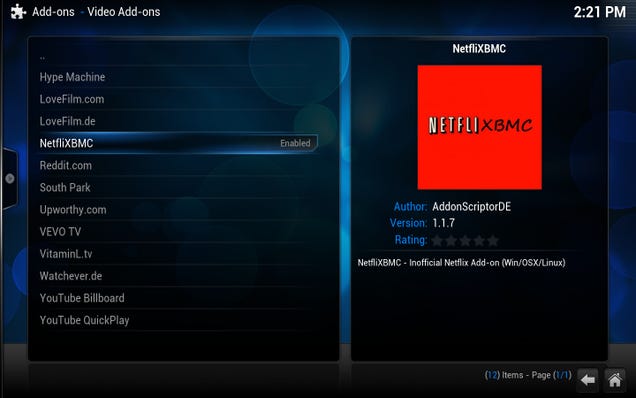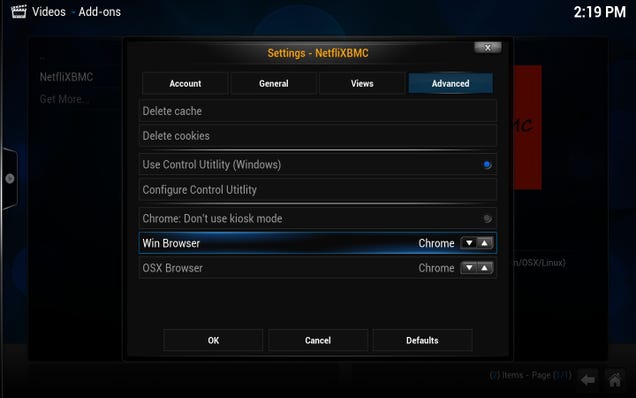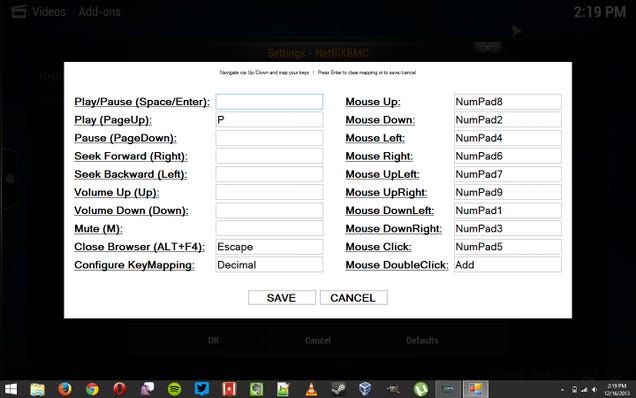Netflix on XBMC
Step One: Install Chrome Launcher and NetfliXBMC
EXPAND1
You'll need two add-ons to get this working, and you won't find them in the default XBMC repository. So, to install them:
- Download AddonScriptorDE's testing repository here. Save it to your Downloads folder (or wherever else you want).
- Open XBMC and head to Settings > Add-Ons > Install from ZIP file. Choose the ZIP file you just downloaded and it should install the repository.
- Head to Get Add-Ons and choose AddonScriptorDE's Testing Repo. If there isn't anything in it, head back to the Get Add-Ons Menu, press the "c" key to bring up the context menu, and choose "Force Refresh." If you head back to AddonScriptorDE's Testing Repo, you should see a list of categories.
- Head to Program Add-Ons and select "Chrome Launcher." Press Enter and install the add-on.
- Once Chrome Launcher is installed, head back to the category list and go to Video Add-Ons. Choose NetfliXBMC and install it.
Now, you should have all the necessary add-ons installed and you can continue to the next step.
Step Two: Configure NetfliXBMC
EXPAND
Next, you'll need to set up NetfliXBMC to work with your Netflix account and other preferences. Head to Videos > Video Add-Ons in XBMC, highlight NetfliXBMC, and press the "c" key to bring up the context menu. Choose "Add-On Settings" to get started. Here are some things you may want to tweak:
- Account > Email and Password: Enter your Netflix credentials here.
- Account > Single-User Account: If you have multiple profiles on your Netflix account, you'll want to de-select this (otherwise your browser will ask you every time, which isn't easily controllable with the remote). If you have multiple users using Netflix on the same XBMC machine, select the "Show Profile Selection on Each Start" option, which will ask you which user is watching every time you use the add-on.
- Advanced > Delete Cache/Delete Cookies: Try these buttons if you experience problems logging in.
- Advanced > Win Browser/OS X Browser: If you're using Internet Explorer or Safari instead of Chrome, you'll want to select your browser here.
Once you've gotten this set up, head into NetfliXBMC and try playing a movie or TV episode. If you experience problems, try fiddling with the settings to get it working, or check out the troubleshooting section at the bottom of this post.
If you can get a video to play, it's time for the last step: setting up your remote.
Step Three: Configure Your Remote (Optional)
EXPAND
If you control your home theater PC with a remote (rather than a mouse and keyboard), you'll need to configure NetfliXBMC for your remote as well.
NetfliXBMC is still in the very early stages, but in our tests, it worked quite well. However, depending on your setup, you may or may not experience any issues. Make sure you've read this entire guide word-for-word, as well as the NetfliXBMC forum post. If you still have questions, that thread is the best place to ask them, especially if it's the result of a bug that the developer needs to fix. He's extremely responsive, so don't be afraid to let him know if you're having trouble! Best luck!